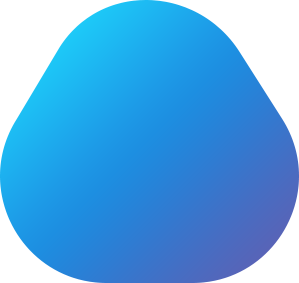



Wenn deine Versand Domain verifiziert und eingerichtet ist, verbessern sich auch automatisch deine Zustellraten.
Ein Bounce entsteht, wenn die Zustellung an eine E-Mail-Adresse nicht möglich war. Der entsprechende Mailserver erteilt unserem System eine Rückmeldung, dass eine Mail nicht zugestellt werden konnte. Diese Rückmeldung wird Bounce genannt. Bounces werden in Soft- und Hardbounces unterteilt.
Gepflegte Listen sorgen für eine bessere Zustellrate und eine niedrigere Bouncerate. Bei ungepflegten Listen gibst du auch Geld für E-Mail-Adressen aus, die gar nicht mehr existieren. Darüber hinaus besteht die Möglichkeit, dass eine der E-Mail-Adressen eine Spamtrap ist, durch die der Server geblacklistet wird und die Zustellrate sinken kann.
Tags können dazu verwendet werden, um in deinen Vorlagen verschiedene Tags automatisch in einen individualisierten Text zu verwandeln. Tags charakterisieren sich durch einen öffnenden und einen schließenden Teil. Bei mailflatrate ist dies die eckige Klammer (öffnender Teil: „[“, schließender Teil: „]“).
Füge beispielsweise die Begrüßung mit dem folgenden Tag in deiner Kampagne ein „Hallo [FNAME]“, um jeden Abonnenten persönlich anzusprechen.
Für eine Übersicht aller verfügbaren Tags erstelle bitte eine Liste und klicke auf die Liste. Im Anschluss wird die Listen-Übersicht angezeigt. Dort klickst du auf „Forms“ und alle verfügbaren Tags werden dir angezeigt.
Eine Block Email Request ist eine Anfrage eines Abonnenten, dass er zukünftig für den Erhalt der E-Mails blockiert wird.
Die Zustellrate einer Kampagne ergibt sich aus der Anzahl der insgesamt versendeten E-Mails abzüglich der Bounce Rate. Bounces sind E-Mails, die nicht zugestellt werden konnten (siehe: Was ist ein Bounce?).
Folgende Faktoren spielen eine große Rolle bei der Zustellrate einer Kampagne:
Schaue dir für eine bessere Zustellbarkeit auch diese Checkliste an
Ein Whitelisting hat das Ziel, mittels rechtlicher und technischer Standards, die Qualität und Zustellbarkeit von E-Mails zu erhöhen. Die Qualitätsstandards ergeben sich aus geltendem Recht und technischen Anforderungen der ISP’s (Internet Service Provider). Die Zertifizierung bei CSA (Certified Senders Alliance) unterliegt der Verpflichtung, bestimmte Standards einzuhalten. ISP’s greifen auf die Datenbank von CSA zu. Dadurch wird sichergestellt, dass die über mailflatrate versendeten E-Mails besser zugestellt und nicht fälschlicherweise als Spam gekennzeichnet werden.
Mit der Domain Blacklist kannst du bestimmte Domains für den Versand sperren. Setzt du example.com auf die Domain Blacklist, dann erhalten Abonnenten, die den Anbieter example.com nutzen keine E-Mails von dir.
Du kannst E-Mail-Adressen auf die Blacklist setzen, damit deren Empfänger keine Mails von dir erhalten.
Die Suppression List (Unterdrückungsliste) ist eine spezielle Art der Empfängerliste. Es gibt nur eine pro Konto, und sie enthält E-Mail-Adressen, an die du nicht senden möchtest, um deinen Ruf zu schützen. E-Mail-Adressen auf der Suppression List können nicht versehentlich importiert oder zu deinen regulären Abonnentenlisten hinzugefügt werden.
Bei der DSGVO gibt es einige Punkte zu beachten. Zur Aufklärung, die Datenschutzgrundverordnung vereinheitlicht das Datenschutzrecht innerhalb der EU, da bislang überall verschiedene Datenschutzgesetze galten und somit auch unterschiedliche Standards. Fortan können Unternehmer darauf vertrauen, dass innerhalb der EU ein (überwiegend) einheitliches Datenschutzrecht gilt.
Ein weiteres Ziel der DSGVO ist, dass das Datenschutzrecht datenschutzfreundlicher für die betroffenen Nutzer werden soll. Der Nutzer soll weitestgehend die Kontrolle über seine Daten haben. Grundsätzlich musst du daher auch immer die Zustimmung des Empfängers vor dem Versand von Mailings haben. Als Unternehmen musst du dafür sorgen, dass die Personen, deren Daten du erfasst und verarbeitest, stets umfassend über den Prozess der Datenverarbeitung bei Erhebung informiert werden. Dabei sollte eine verständliche, einfache und klare Sprache gewählt werden.
Gehe links im Menü auf „E-Mail-Vorlagen“. Oben rechts siehst du die „Optionen“. Mit Klick auf die Option „Vorlage hochladen“, öffnet sich ein Pop-Up. Wähle einfach eine Datei von deinem PC aus und bestätige den Upload mit dem Button „Archiv hochladen“.
Gebe der Vorlage einen Namen und bestätige die Änderungen mit dem Button „Änderungen speichern“.
Gehe links im Menü auf „Listen“. Wähle die Liste aus, für die du ein Formular erstellen möchtest. Klicke nun auf „Forms“, dann wird dir der HTML-Code für das Formular angezeigt. Diesen Code kannst du auf deiner Webseite einbauen.
Das mailflatrate-Logo wird bei allen Nutzern angezeigt, die das kostenlose Paket nutzen. Um das Logo aus dem Footer zu entfernen, musst du ein Abonnement abschließen.
Aktuell kannst du über mailflatrate leider noch keine Landingpages erstellen. Wir arbeiten hart daran, dir diese Funktion möglichst zeitnah anbieten zu können.
Um deine Rechnungen einzusehen, musst du dich mit deinem Account anmelden. Im Navigationsmenü findest du rechts unter „Mein Konto“ den Punkt „Bestellungen“. Dort kannst du deine Rechnungen als PDF ansehen, herunterladen oder an deine E-Mail-Adresse versenden.
Nach jeder Bestellung erhälst du automatisch eine E-Mail mit den Bestellinformationen.
Paypal
Bei uns kannst du schnell und einfach mit PayPal bezahlen. Die Nutzung des Dienstes ist kostenlos und es fallen keine weiteren Gebühren für dich an.
Bezahlung mit Kreditkarte via Stripe
Mit Stripe kannst du sichere Zahlungen mit deiner Kreditkarte ausführen. Für die Nutzung des Dienstes brauchst du kein Stripe Konto, sondern lediglich eine gültige Kredit- oder Debitkarte mit einem Visa- oder Mastercard-Logo.
Um dir eine sichere Behandlung zahlungsrelevanter Daten gewährleisten zu können, schützen wir unsere Webseite mit SSL-Zertifikaten eines weltweit führenden Anbieters für SSL-Zertifikate. Du erkennst die Wirksamkeit der Zertifikate, je nach Browser, an einer grünen Adresszeile deines Browsers oder am Schlosssymbol und der Buchstabenfolge „https“.
Du kannst dein gebuchtes Paket jederzeit upgraden. Öffne dafür im Menü einfach den Punkt „Upgrade“. Dort kannst du dir ein neues Preispaket aussuchen und mit Klick auf „Jetzt Upgraden“ den Bestellvorgang starten. Solltest du ein zugeschnittenes Paket haben wollen, dann kannst du dich jederzeit auch gerne an unseren Support unter support@mailflatrate.com wenden.
Ein Downgrade ist, je nach Abonnement, zum Ende des Monats oder zum Ende des Jahres möglich. Wähle einfach zum nächsten Monat oder Jahr ein kleineres Paket. Beachte aber bitte, dass sich dadurch auch die Leistungen verringern, wie z.B. die Anzahl der Abonnenten. Das Downgrade wird erst wirksam, wenn der bereits bezahlte Monat oder das bereits bezahlte Jahr abgelaufen ist.
In diesem Fall solltest du ein Upgrade deines Preispaketes vornehmen. Öffne dafür im Menü einfach den Punkt „Upgrade“. Dort kannst du dir ein neues Preispaket aussuchen und mit Klick auf „Jetzt Upgraden“ den Bestellvorgang starten. Solltest du ein zugeschnittenes Paket haben wollen, dann kannst du dich jederzeit auch gerne an unseren Support unter support@mailflatrate.com wenden. Dies macht insbesondere bei einer großen Anzahl an Abonnenten oder aber auch für Agenturen Sinn.
Das monatliche Abo von mailflatrate hat eine Mindestlaufzeit von 30 Tagen. Es kann bis 24 Stunden vor Ablauf des Zeitraumes gekündigt werden. Erfolgt keine Kündigung, verlängert sich das Abo um einen weiteren Monat.
Das Jahresabo von mailflatrate hat eine Mindestlaufzeit von 12 Monaten. Es kann bis einen Monat vor Ablauf des Zeitraumes gekündigt werden. Erfolgt keine Kündigung, verlängert sich das Abo um ein weiteres Jahr.
Um dein Abo zu kündigen, gehe im Menü oben rechts auf „Mein Konto“. Klicke dort auf den Button „Cancel Plan“ und bestätige deine Kündigung erneut. Danach erhältst du von uns eine Kündigungsbestätigung mit Ablaufdatum deines Abonnements an deine E-Mail-Adresse.
Um deinen Account zu löschen, findest du unter „Mein Konto“ den Punkt „Konto deaktivieren“. Mit Klick auf den Button „Konto deaktivieren“ wird dein Konto aus Sicherheitsgründen für 60 Tage deaktiviert und im Anschluss gelöscht. So wird sichergestellt, dass du nach Deaktivierung weiterhin Zugriff auf deine Daten hast. Die Deaktivierung wird rückgängig gemacht, sobald du dich mit dem Account innerhalb der 60 Tage erneut einloggst.
Das sofortige Löschen deines Accounts kannst du schriftlich beantragen. Sende dazu einfach eine E-Mail an support@mailflatrate.com.
Die Domain bzw. Adresse kann per se nicht entfernt werden, da das System automatisch erkennt in welche Liste der Abonnent eingetragen wird und die Liste sich bei mailflatrate befindet. Allerdings kann man durch Verifizierung der Versand-Domain erreichen, dass deine Adresse bzw. Domain angezeigt wird.
Um deine Versand-Domain zu verifizieren, findest du unter „Mein Konto“ den Punkt „Domains“. Klicke auf „Neu anlegen“, fülle die Felder aus und bestätige die Daten durch Klick auf „Änderungen speichern“. Im folgenden Schritt füge bitte die Einträge in den DNS-Einstellungen Ihres Hostinganbieters ein. Zuletzt gehe zurück zu „Domains“ in deinem maiflatrate-Konto und verifiziere die DNS-Einträge.
(Bitte beachte, dass es bis zu 48 Stunden dauern kann, bis DNS-Änderungen übernommen werden.)
Einen automatischen A/B-Test können wir dir leider noch nicht anbieten. Wir arbeiten sehr hart daran, dir diese Funktion möglichst bald zur Verfügung zu stellen. Allerdings gibt es aktuell eine alternative Methode, mit der du einen A/B-Test durchführen kannst.
Aktuell bietet mailflatrate leider noch kein Facebook-Plugin an, um E-Mail-Abonnenten zu generieren. Wir arbeiten hart daran, dir diese Funktion möglichst zeitnah anbieten zu können.
Wähle links im Menü unter „Listen“ die gewünschte Liste aus. Danach findest du unter dem Punkt „Tools“ die Möglichkeit, die Liste zu exportieren. Klicke auf „Export“ und danach auf „CSV“, um die Liste als CSV-Datei abzuspeichern.
Ja, die Server von mailflatrate sind auf der Whitelist. Wir sind von CSA (Certified Senders Alliance) zertifiziert und können dir daher sehr gute Zustellraten versprechen.
Ja unser Plugin kannst du hier runterladen: wordpress.org/plugins/mailflatrate/
Die Einträge aus dem mailflatrate Kontaktformular werden ab jetzt in deiner ausgewählten Liste eingefügt.
Bei den meisten Domain-Betreibern ist es problemlos möglich, unseren relativ langen TXT-Eintrag bzw. einen 2048-bit key einzutragen. Doch gibt es vereinzelt noch Anbieter, die nur einen kürzeren (bis zu 255 Zeichen) TXT-Eintrag bzw. nur einen 1024-bit key zulassen.
Technisch wäre es von unserer Seite aus möglich, auf einen 1024-bit key umzustellen. Jedoch möchten wir ungerne (auch im Sinne unserer Kunden) auf die zusätzliche Sicherheit verzichten. Wir bitten dich daher um Verständnis.
Wir empfehlen dir, für den Newsletterversand eine neue Domain bei einem anderen Domain-Anbieter zu registrieren.
